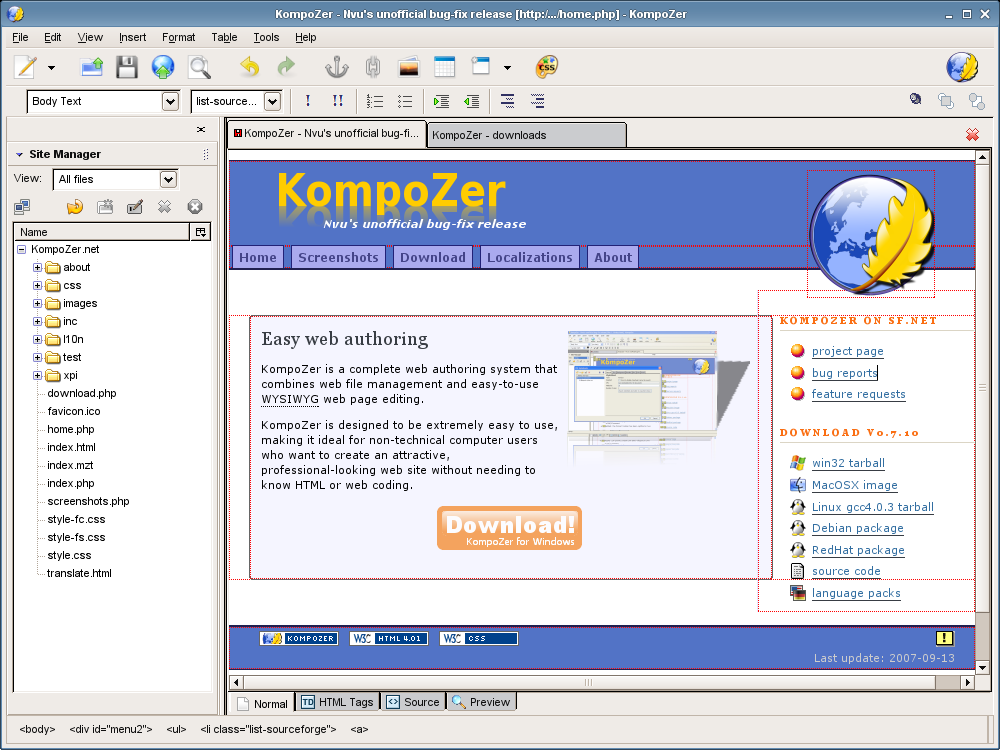The garage computer originally ran Windows 98 that is no longer support by Microsoft; Win 98 no longer gets security updates or support. Xubuntu is a free open source version of Ubuntu Linux and runs lean and mean on this machine. It gets necessary updates, and comes pre-installed with many free, modern, open source software packages like the AbiWord word processor and the Gnumeric spreadsheet program. Both programs can open and save various formats including Microsoft formats. The installation includes many other standard types of programs that would be used on a Windows or MAC machine, for instance CD/DVD burning and playing programs, and games. Other packages can be downloaded and installed with the easy to use software installer.
The garage computer originally ran Windows 98 that is no longer support by Microsoft; Win 98 no longer gets security updates or support. Xubuntu is a free open source version of Ubuntu Linux and runs lean and mean on this machine. It gets necessary updates, and comes pre-installed with many free, modern, open source software packages like the AbiWord word processor and the Gnumeric spreadsheet program. Both programs can open and save various formats including Microsoft formats. The installation includes many other standard types of programs that would be used on a Windows or MAC machine, for instance CD/DVD burning and playing programs, and games. Other packages can be downloaded and installed with the easy to use software installer.The disk image can be downloaded here for free or you can get a CD sent to you for about 4 bucks. The disk image can be burned onto a CD with ImgBurn. If you want to just play with Xubuntu you can have the computer boot directly off of the installation CD without changing anything about your Windows installation. Another option is to have the computer dual bootable to either operating system. Xubuntu can help you set that up.
One thing I found amazing is how easy it is to install. Windows seems to take all day to set up a computer having to find drivers from disks and the internet to get the computer to work correctly. My experience with Xubuntu has been load it up and everything works with no need to load virus protection software. I was even surprised to see my old Dlink wireless network card working perfectly. I'm not saying everyone will have the same experience I had but it is fun to boot off of the CD for the first time and see a completely different computer staring at you.
So have fun making that clunker work again, or exploring a whole new operating system for free.
Dan