After installing Ubuntu 11.10 I found that the side bar in Unity was pretty handy but it was driving me crazy because it always kept popping in and out when I was using programs. I couldn't find a way of changing the setting so it would just stay put and have programs running to the right side of it. After doing some research I found a settings manager that you need to install to be able to change the program bar setting called Compiz Config Setting Manager.
Copy paste the following command into Terminal to install
sudo apt-get install compizconfig-settings-manager
After installing Compiz I then had control over how the program bar behaves as well as many many other things that my desktop does. Where I needed to change this particular setting was in the Ubuntu Unity Plugin. On the sceen you will see a setting for Hide Screen set it to Never. That's it, your all set.
A word of warning be careful when unclicking boxes at the main screen. I ended up with my bar disappearing, I had to boot in Ubuntu 2D mode, and then boot back in Ubuntu to clear things up. I would suggest only changing things that you know will give you the outcome you are looking for. Going to the Compiz website is a good place to start if you want to know more about this program.
Reviewing free software and providing tips on keeping your computer running like a champ.
Sunday, November 6, 2011
Wednesday, October 12, 2011
CintaNotes a Free Quick and Easy Text Grabber
Many times I'm working on projects where I need to grab a lot of information from different places, URLs for an article, or I just need to jot down a quick note for future reference. Ive started using a Free application called CintaNotes.
CintaNote is a lightweight personal notes manager that lets you quickly save and tag any useful information that you come across, or just need to jot down. With the use of hot keys you can select a piece of text from anywhere, and then copy it along with it's URL into a clipboard.
Retrieving your information is easy, just open CintaNotes and start typing in the search box, only the notes which contain the text you typed in will remain in the list. You can also use more sophisticated search criteria like searching by title, or by the URL the note was taken from. You may also tag your notes to make organizing them easier, and you can use those tags for filtering.
You can also synchronize note across multiple PCs. Live note synchronization is supported with the help of free online services such as DropBox.
CintaNotes can be run from your flash drive; it's totally self-contained meaning that you can put it on a flash drive and run it directly from there. In this way, your notes will always be with you.
CintaNotes will run on any version of Windows Win2000 on up, and is available in 19 different languages.
CintaNote is a lightweight personal notes manager that lets you quickly save and tag any useful information that you come across, or just need to jot down. With the use of hot keys you can select a piece of text from anywhere, and then copy it along with it's URL into a clipboard.
Retrieving your information is easy, just open CintaNotes and start typing in the search box, only the notes which contain the text you typed in will remain in the list. You can also use more sophisticated search criteria like searching by title, or by the URL the note was taken from. You may also tag your notes to make organizing them easier, and you can use those tags for filtering.
You can also synchronize note across multiple PCs. Live note synchronization is supported with the help of free online services such as DropBox.
CintaNotes can be run from your flash drive; it's totally self-contained meaning that you can put it on a flash drive and run it directly from there. In this way, your notes will always be with you.
CintaNotes will run on any version of Windows Win2000 on up, and is available in 19 different languages.
Saturday, October 1, 2011
How To Manage Your Email With Thunderbird For Free
Mozilla Thunderbird email Client puts all of your email accounts in one manageable spot, and doesn't cost a cent.
It makes sense to use an email provider that doesn't care about your internet provider, and moves with you. Gmail, Yahoo mail, and Hotmail are examples of free email providers that give you the freedom to keep your email address for years. You could use the email service that your internet provider gave you, but a lot of the time they just plain stink, and what do you do if you get fed up with Comcast for instance, and decide to use another internet provider? You loose your email address.
Most of us end up using more than one email address because it makes sense to have an email address for our blogs, ebay, our web page, school, etc. But you soon find yourself logging in and out off different email accounts all day, and email becomes a big nuisance. That is where a desktop email client like Thunderbird comes in handy.
You may be familiar with Outlook because you've used it at work, or you may have payed a tidy sum for it along with Microsoft Office. Thunderbird is a lot like Outlook mail but costs nothing, and is hands down the best Free email client for Windows, Mac, or Linux. Sure there are others that you may prefer, but I've tried most of them, and keep coming back to Thunderbird.
Now here's the deal, with Thunderbird, as with Outlook, you can add as many email accounts as you like. You can create, receive, and respond to all of your email in one place. You simply add a new account and the software sets it up for you. The only email provider that's a little tricky is Yahoo.
Yahoo for as long as I can remember has charged people for the privilege of being able to communicate with an email client, Pop3 is still part of their premium service. But what Yahoo has done is add IMAP for free so that devices like cell phones, and iPods can use their email service. The nice thing about that is that you can use IMAP in Thunderbird also, but you need to know the settings. The automatic setup in Thunderbird for Yahoo tries to set up Pop3 communication, and that's fine if you are paying for Yahoo's premium service, but it won't work if you use Yahoo's free service. Most of us didn't pay for Yahoo mail so here is how you set it in Thunderbird:
When you are going through the setup do this:
- Change the default Pop3 to IMAP with the pulldown.
- Set the Outgoing Server to: smtp.mail.yahoo.com
- Server Name: imap.n.mail.yahoo.com
- User name: Your user name@yahoo.com
- Security: STARTTLS
Your Yahoo, or other email accounts will appear on the left on the main Thunderbird screen. You simply click on the account that you want to use, select the write button at the top, and send an email message from that account. Your incoming email messages will also show up on the left in the inbox of the respective account.
If you've had your email account for a long time, and haven't emptied your inbox for years then be patient the first time you use an account, Thunderbird needs to load all of that email onto your computer for the first time. It can take a while, but after that it's a piece of cake.
Here's one more trick for managing you email. Gmail gives you the flexibility of being able to forward your email with it's free service. The advantage of forwarding is that you could forward all of your Gmail accounts to one, and get all of your email in one place. This works well with email addresses that get very little mail, but you still need to monitor them. My Thunderbird email client is only showing one Gmail, and One Yahoo account by doing this.
I hope this helps you get your arms around your email, once you do it makes your life just a little bit less complicated.
Sunday, September 18, 2011
Creating a WiFi Hotspot with your Ubuntu 11.10 Laptop
I have a Gateway MX6961 that I use as a WIFi hotspot, so my iPod touch can access the Internet when I only have a wired network available. It's really very simple to set up, here are the instructions:
On my iPod Touch, I then went into settings and found the new Network. I selected it, I entered the password, and I was connected.
If your new Network doesn't work at first then change the Wireless security type until it does. You can also just delete the new network and try again.
- Click on the connection icon in the upper right of your screen. It's probably your left most icon.
- Click on Create New Wireless Network.
- Give the Network a name.
- Select a Wireless security
- Note: Internal Laptop cards have different specifications and you may have to test different settings until it works. The built in card on the Gateway I have hooked up fine with my iPod using Wep 40.
- Enter a security password.
- Click on create.
On my iPod Touch, I then went into settings and found the new Network. I selected it, I entered the password, and I was connected.
If your new Network doesn't work at first then change the Wireless security type until it does. You can also just delete the new network and try again.
Monday, September 12, 2011
Adventures in Linux land
I have a Gateway MX6961 laptop with Windows XP installed, and I decided once again to play with Linux installations; this time it was Fedora 15. I had tried Fedora a few years back and found it to really not be very user friendly, but I wanted to give the latest version a try. I followed the installation instructions, and found that I didn't have space set up for it on my hard drive. So I looked for a free partitioning program and found MiniTool Partion Wizard for Windows. This program worked great for setting up partitions but in some instances requires the system to re-boot.
Now that I had a partition free, the Fedora installer easily installed alongside Windows XP. The boot loader was a bit different than I'm used to because it only gave me a couple of seconds to load Windows before Fedora took over. Fedora seemed to be running fine at first, and I was having fun playing with it until I decided to do updates. I got an error every time I tried to update software, and then it started locking up when I tried to shut down.
“Well screw this.” I thought to myself, and I decided to get it off of my hard drive. Getting rid of it is easy, I could just delete the partition, but if you don't do it correctly you risk screwing everything up! The proper way to do it would be to first restore your Windows Boot loader. The process is different depending on which version of Windows that you are running, and most of the times requires a Windows installation disk to perform the operation. Do a Google search for “restore windows boot loader” and add whichever version of Windows you have to the search. After replacing the Windows boot loader I could have then removed the partition with MiniTool Partition Wizard. But that's not what I did.
I decided to remove the partitions that were created for Fedora, and then I was going to restore the Windows boot loader. Doing it in that order really just hosed the hard drive. MiniTool Partition Wizard required a re-boot, and when I deleted the partition that Fedora was on I really hosed up my Windows XP installation, it was still there but I really couldn't use it. I booted from an XP CD and tried to do a repair but Windows declared that I didn't have a hard drive installed.
At this point I decided I would check out the latest version of Ubuntu Linux 11.04. Ubuntu had always worked well for me when I had explored earlier versions and I knew that it would easily install and un-install using Windows. I downloaded the CD image on another computer, burned it to disk, and booted it to the computer that was messed up. I was pleasantly surprised using the live CD.
I tried for a while to see if I could recover Windows XP and dual boot with not much luck, then I decided I should just install Ubuntu on my laptop and run it Linux only, and that's what I did. I'm writing this article using free LibreOffice, and enjoying the experience. Ubuntu is much easier to use than Fedora for the average user, and there is a large selection of free software at your disposal. I was even able to simply add my HP LaserJet 1000 that is connected on an XP machine on the network with no problems at all. I couldn't use the LJ1000 printer with my Win7 machine because there are no drivers.
Even though I have a 64 bit dual processor machine I still used the recommended 32 bit version of Ubuntu. The 64 bit version may be a tiny bit faster, but I wouldn't be able to detect it. The reason I used the 32 bit version was because of compatibility issues with the 64 bit version. Some programs may even run faster in the 32 bit version because most programs have been optimized for 32 bit. The 64 bit system will allow you to run more memory, I have 4GB of memory installed and the 32bit version is only seeing 3GB. I'm only using about 512MB of memory with several programs running so it's really no big deal for me, but if you are using a lot of memory then you may want to opt for the 64bit version.
If you really want to run Linux on a machine that you have sitting around, then I would recommend the latest version of Ubuntu. Unity shell interface for the GNOME desktop environment developed by Canonical Ltd is the default desktop, and is very slick. But you can also get installations with just about any desktop environment that you like. Other distributions include XFCE, and KDE desktop environments, as well as others. You may want to download different CDs and play with them before you do an install.
Dan
Labels:
11.04,
15,
Fedora,
Linux,
partition,
Ubuntu,
Windows 7,
WIndows Vista,
WIndows XP
Monday, September 5, 2011
SpeedFan 4.44 Complete Temperature Monitoring for Free
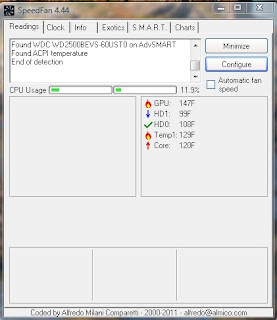 Modern computers have a wide array of monitoring points built into their systems for monitoring the temperature of hard drives, processor cores, and even Graphic Processing Units (GPUs). But most of the time you don't really have an easy way of monitoring those temperature readings.
Modern computers have a wide array of monitoring points built into their systems for monitoring the temperature of hard drives, processor cores, and even Graphic Processing Units (GPUs). But most of the time you don't really have an easy way of monitoring those temperature readings.SpeedFan is a great Free program for doing just that, plus a whole lot more. The default setting gives you readings in Celsius but you can easily set it to display Fahrenheit temperature readings. OK so this is all good and fine but what does this mean?
For one thing this little program can help you set up cooling for your computer, and give you instant feedback as to what is working. It could also give you an indication that there is a problem with a fan. If your fans are controllable it will let you change their speeds.
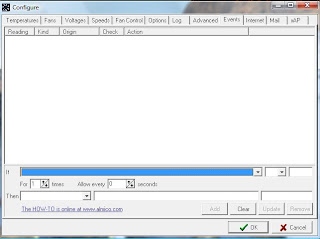 Now here is something that is extremely valuable, this program can allow you to set an event trigger, and then send you an email message, or execute an external program.
Now here is something that is extremely valuable, this program can allow you to set an event trigger, and then send you an email message, or execute an external program.For example:
If Core temperature is > 100c for 3 times every 30 seconds then send mail “The server is too hot, come and service it at once.”
This feature is huge. You could have the computer execute a program that switches everything to the backup server, and shuts down the server with a problem.
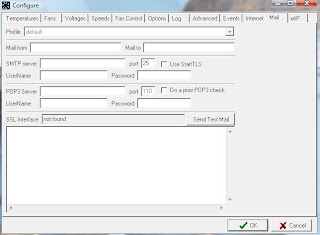 You can also set up a log file to capture readings for a period of time, so you can understand what's happening when you aren't around.
You can also set up a log file to capture readings for a period of time, so you can understand what's happening when you aren't around.I spent time as a Systems Integrations Manager and this little program would have been in my toolbox for sure. There are many more features included in this little gem, I suggest you visit their website, download the program, and send a nice donation to Alfredo Milani Comparetti if this program saves your bacon.
Friday, September 2, 2011
Touch Pad Madness
With the announcement today that Lenovo
is going to be selling a $199 7 inch touchpad called the IdeaPad A1,
the $279 Galaxy Pad, and the soon to be released under $300 Amazon
Android based touchpad, I think we will soon start to see all of this
touchpad madness start to settle down.
I was a bit annoyed at HP for it's $99
fire sale after only trying a month, and then proclaiming it's
getting out of the Laptop business. I have a room full of HP
products, and sort of feel they pulled the rug out from under me; not
to mention that they didn't create Vista or Win 7 drivers for my very
dependable LaserJet 1000. But I think the fire sale was a helpful
event that helped many of the touchpad manufacturers see the real
sweet spot for selling their products.
I'm still happy with my fourth
generation iPod Touch, and don't intend on getting another touch
device anytime soon, but I think after the dust settles I might have
to think about a larger screen. I think the non-cell connected
touchscreens are really what people want especially with cell phone
companies dialing back on their unlimited internet use contracts.
With so much WiFi available everywhere, most of us are happy with
that sort of connectivity.
Tuesday, August 23, 2011
Quick and Dirty Lotus Symphony 3.0 Review
I've made a hobby out of trying out different free word processors in hopes of finding my final replacement for Microsoft Word. Don't get me wrong Word is a good program, but the cost is ridiculous, and there are so many features cluttering the real useful ones that it's sometimes hard to do simple formatting. If you go over to your local office supply store you can get a cheap word processing program other than Word, but that's what you get, cheap.
I think the best replacement options revolve around the Open Office based Word processors, or LibreOffice from The Document Foundation. I need a word processor that is easy to use and with features that are readily available but not intrusive.
After a bit of reading I downloaded and installed IBM Lotus Symphony that is based on Open Office code, and was pleasantly surprised. Lotus Symphony takes advantage of modern wide screen monitors that we have today and puts a well thought out area next to the document with controls. I wanted to add spacing between my paragraphs, and I simply looked to the right and increased the spacing. I have yet to find the spacing controls in Word, that feature is buried someplace in the program, but I'm still looking for it.
At first I was a little worried that I might not be able to load a .docx Word document into Symphony, but I had no problems at all loading a .docx file. I can save the file in the older .doc format if I need to send the document to someone who uses Microsoft Word, or I can simply export the document as a PDF if the recipient doesn't need to modify it. Of course your document can be saved in .odt, .txt, or .rtf formats that are readable by anything.
The real value of using Lotus Symphony is the interface, it's comfortable and doesn't get in the way of my creativity. It has a wide variety of controls for formatting a document readily available, and clip art to jazz it up. It really isn't set up for creating a Web Page like Word is. But I don't care about that anyway, if I want to work on an HTML document I will use a program better suited for it than a word processor anyway, like KompoZer for web authorizing.
IBM Lotus Symphony is an office suit with a word processor, spreadsheet, and presentation program and costs nothing; it's free. All of the programs that I have mentioned here are free, except for Microsoft Word which can be purchased for the ridiculous price of $120 on Amazon. I used Symphony to write this article, and I think I'll keep using it.
Update: I wanted to add an update, I have really been enjoying using Lotus Symphony, but one thing was missing that I like, and that is a grammar checker. I like that feature in Microsoft Word but it isn't incorporated into Lotus Symphony as of yet. It is on IBMs list of things they want to add, but it's not available at the time of this post. But I did find a workaround, I did a bit of research and found that Abiword has a grammar checking option, and Abiword is also a free word processor. I downloaded version 2.86 and had to check a box on the install to have the grammar function installed, then I had to go into preferences under the spell checker, and turn it on. But the grammar checker works pretty good.
I'm not so thrilled about Abiword's interface but what I can do it create my document in Lotus Symphony then run the completed document in Abiword to make sure I put all of the commas, and semicolons in the right place. The grammar checker doesn't suggest a corrective action like Microsoft Word does, but I really just need the mistake caught, I can figure it out after that.
Dan
Update: I wanted to add an update, I have really been enjoying using Lotus Symphony, but one thing was missing that I like, and that is a grammar checker. I like that feature in Microsoft Word but it isn't incorporated into Lotus Symphony as of yet. It is on IBMs list of things they want to add, but it's not available at the time of this post. But I did find a workaround, I did a bit of research and found that Abiword has a grammar checking option, and Abiword is also a free word processor. I downloaded version 2.86 and had to check a box on the install to have the grammar function installed, then I had to go into preferences under the spell checker, and turn it on. But the grammar checker works pretty good.
I'm not so thrilled about Abiword's interface but what I can do it create my document in Lotus Symphony then run the completed document in Abiword to make sure I put all of the commas, and semicolons in the right place. The grammar checker doesn't suggest a corrective action like Microsoft Word does, but I really just need the mistake caught, I can figure it out after that.
Dan
Tuesday, August 9, 2011
Re-map Your Keyboard the Free and Easy Way
Have you ever wanted to easily remap one of the keys on your keyboard? I did, I was always hitting the "Windows Key" while playing Subspace Continuum and Bang! Dropped to the desktop just as I was getting blasted by by some space punk, well no more.
I downloaded a free little program that allows you to change your registry, and turn any of your keys into something else called Sharpkeys. Sharpkeys works with XP, Vista, and WIn7. You simply select the key that you want to change, then select what you want it to do and click "OK".
I changed my left "Window Key" to function like the "ctrl" key next to it. Now when I play my game the left "Windows Key" now acts like a shooting key instead of a "Get your butt blasted while you're trying to get back in the game" key.
I downloaded a free little program that allows you to change your registry, and turn any of your keys into something else called Sharpkeys. Sharpkeys works with XP, Vista, and WIn7. You simply select the key that you want to change, then select what you want it to do and click "OK".
I changed my left "Window Key" to function like the "ctrl" key next to it. Now when I play my game the left "Windows Key" now acts like a shooting key instead of a "Get your butt blasted while you're trying to get back in the game" key.
Thursday, August 4, 2011
First Look Google +
I finally got an invite to use Google Plus, the much anticipated Google version of social media. I have been looking forward to trying it out because it solves some of the problems that I have with Facebook. I reluctantly started using social media a few years ago, with so many things in my life that require my time I initially viewed Facebook as just a big time suck. But I started checking it out, my relatives started using Facebook, my wife started using it, and my friends did too. It didn’t take long before I saw the usefulness of Facebook as a virtual meeting place. I also started detesting it.
My problems with Facebook first started when I clicked on a like button for Veterans for Peace. I’m a veteran of the U.S. Air Force with almost 11 years of active duty and 4 years of active reserves and this organization seemed to share a lot of my values. The next thing I knew I get a reply to my clicking the “like” button from a second cousin that responded with “Really?” My second cousin is a self proclaimed Tea Party activist and her husband who is in the National Guard was getting ready to be deployed in Afghanistan. Needless to say I just ignored the comment because I just didn’t want to go there.
Then there was the person who I didn’t want to be associated with who was checking out all of my pictures because his wife was friends with my uncle. I had to change my picture settings to try and shut that down. Recently I started getting friend requests from relatives that live 3000 miles away that I’ve never met. I have a last name that is so unique that anyone who has it is a relative, and these strangers now want to be my friends. This is all good and fine if I could easily restrict the kind of information that they see and respond to. You can sort of do this with Facebook but it’s a royal pain in the ass.
So here comes Google Plus with circles, an easy way to control your relationships with people as its major focus. This feature directly addresses the main reason I detest Facebook, everyone isn’t your friend. I want to be able to easily have private conversations with groups of people without having to filter what I’m saying. I want to easily see conversations in the way I want to see them, and show people information in a way I want them to see it.
The first thing I notice when I’m using Google Plus is that the screen is clean and uncluttered. The buttons are intuitive, so the learning curve was shorter for me, than I experienced with Facebook. When you initially add people to Google Plus you add them to circles, so when you post to a particular circle you know who your post is being sent to. To post a message you simply click on the circle on the left of the screen and then post. The message, picture, video, etc. is only shown to members of that circle.
I’m going to keep playing with Google Plus, and add circles for all sorts of groups. I would even add those far off relatives to Google Plus because I can easily control what they see. I think for me Google Plus could easily take the place of Facebook, and Linkedin, but I will keep you posted as I fully explore this new social media site and new developments unfold.
Sunday, July 31, 2011
How to Check if a Link is Safe to Click On.
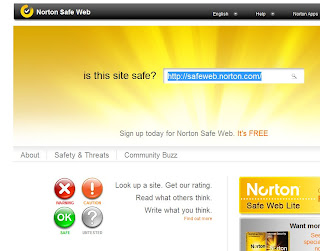 Have you ever wondered if a web site is safe to visit? Here is a simple process for checking out the link before you click on it:
Have you ever wondered if a web site is safe to visit? Here is a simple process for checking out the link before you click on it:First click on this safe link to Norton Safe Web, then bookmark that page. Norton provides a free online tool for checking web addresses to see if they are safe for you to visit. It's very easy to use and its FREE.
Here are the steps:
- Open Norton Safe Web in its own tab.
- Right click with your mouse on the link you are concerned with.
- Select Copy Link location.
- On the Norton Safe Web page next to "Is this site safe?" right click your mouse in the box, then select paste.
- Then suspect web address should have been pasted into the box. Now hit "enter" on your keyboard.
- Norton then will open up a page with a complete report on the site.
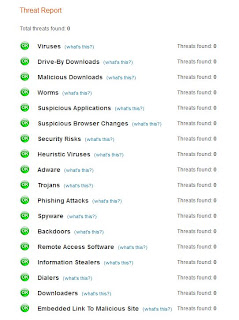
Friday, July 22, 2011
PureSync an Easy To Use Free Synce and Backup Program
Syncing files between computers has always been a pain for me, I use a couple different computers to work on various writing projects, and keep photos stored with my projects to go along with the writing. My wife and I also share the photos we take on a shared drive so we can both use them to post on Facebook to share with our groups of friends.
I’ve used some of the syncing features of Windows in the past but I wasn’t really happy with how it worked. Plus syncing seems to work differently depending on which version of Windows you are using. With a bit of searching I found a free program called PureSync by Jumping Bytes software. PureSync has an easy to use interface that allows you to not only Sync your files, but to also backup and mirror your drives.
PureSync can run automatically when your computer boots, or manually with a one click sync of the folders and files you want managed.
PureSync has a personal version that is donationware, and a professional version for business use that has a few extra features like the ability to use FTP, and compress and encrypt backups all for about 15 Euros.
Thursday, July 21, 2011
i2PDF Converting Scanned Documents to PDF the Quick and Easy Way
One of the things that I had to do recently is to send signed documents to someone via email. They sent me the forms that I needed to sign, then I needed to send back signed documents in PDF form. This is how I did it with Free software:
The best way to do this is to scan your documents with your scanner, or (if you don't have a scanner) take a digital picture. Make sure to save the files in JPG format on your computer. Then put those picture files together into a PDF file, and send the completed PDF to it's destination as an attachment in an email message.
Open the program, then drag the picture files into the window, you can drag the file names around so they are in the order that you want them in the PDF file.
Then hit the "Build PDF" button and click "OK" at the next screen. There are options on this page if you feel you need to change something, but usually you won't have to do anything here.
Then select where you want the PDF to be saved, and Whala you have your PDF document ready to send off to your recipient.
The best way to do this is to scan your documents with your scanner, or (if you don't have a scanner) take a digital picture. Make sure to save the files in JPG format on your computer. Then put those picture files together into a PDF file, and send the completed PDF to it's destination as an attachment in an email message.
But how do you do this without buying some expensive piece of software to convert those pictures into a PDF? With a very simple and easy to use program that is completely free called i2PDF. This program is so easy to use grandma could use it.
Then hit the "Build PDF" button and click "OK" at the next screen. There are options on this page if you feel you need to change something, but usually you won't have to do anything here.
Then select where you want the PDF to be saved, and Whala you have your PDF document ready to send off to your recipient.
Saturday, July 2, 2011
The Everblade Challenge
OK, OK, it's not my usual post. But, it is hardware and it was FREE. Tony over at Blog Catalog sent me an EverBlade to review, I wasn't sure exactly what I was going to receive when the package showed up in the mail and I'll have to admit I was a little surprised.
The EverBlade claims to "Make Your Razor Blade Last 4 Times Longer" by protecting against Rust & Corrosion that dull your blades. That's kind of a tall claim for this As Seen on TV product but what the heck I'll see what it can do.
 I made a trip over to the dollar store and picked up a couple of items for the test, a twin pack of Old Spice Titanium Twin razors, and a can of Barbasol shaving cream. I normally use an electric razor so I needed to get these fresh new items for the test.
I made a trip over to the dollar store and picked up a couple of items for the test, a twin pack of Old Spice Titanium Twin razors, and a can of Barbasol shaving cream. I normally use an electric razor so I needed to get these fresh new items for the test.
My test will be simple. Shave half of my face with a blade that is placed in the EverBlade, and the other half with the blade I do nothing to. I will make notes as to whether or not I can tell the difference. If after 30 days I can't tell a difference I may continue the test until I feel some sort of change.
I will be posting the results in August and will fill everyone in at that time.
9/15/11 - I tossed the non-EverBlade razor today, it was getting painful to use. The razor that sits in the EverBlade is still comfortable to use. I will update when I finally toss that one. So far I would have to say that the EverBlade works.
10/1/11- I replaced the crappy test razor I was using in the Everblade today. Not because the razor was getting bad to use, I wanted to us the Everbalde with a nicer razor.
My final word on the Everblade is that it does work, it probably won't save you a million dollars, but it's nice to have a sharp razor when I want to use one. I think that's the real value of the Everblade. I like it and give it a thumbs up!
The EverBlade claims to "Make Your Razor Blade Last 4 Times Longer" by protecting against Rust & Corrosion that dull your blades. That's kind of a tall claim for this As Seen on TV product but what the heck I'll see what it can do.
 I made a trip over to the dollar store and picked up a couple of items for the test, a twin pack of Old Spice Titanium Twin razors, and a can of Barbasol shaving cream. I normally use an electric razor so I needed to get these fresh new items for the test.
I made a trip over to the dollar store and picked up a couple of items for the test, a twin pack of Old Spice Titanium Twin razors, and a can of Barbasol shaving cream. I normally use an electric razor so I needed to get these fresh new items for the test.My test will be simple. Shave half of my face with a blade that is placed in the EverBlade, and the other half with the blade I do nothing to. I will make notes as to whether or not I can tell the difference. If after 30 days I can't tell a difference I may continue the test until I feel some sort of change.
I will be posting the results in August and will fill everyone in at that time.
9/15/11 - I tossed the non-EverBlade razor today, it was getting painful to use. The razor that sits in the EverBlade is still comfortable to use. I will update when I finally toss that one. So far I would have to say that the EverBlade works.
10/1/11- I replaced the crappy test razor I was using in the Everblade today. Not because the razor was getting bad to use, I wanted to us the Everbalde with a nicer razor.
My final word on the Everblade is that it does work, it probably won't save you a million dollars, but it's nice to have a sharp razor when I want to use one. I think that's the real value of the Everblade. I like it and give it a thumbs up!
Wednesday, June 15, 2011
Microsoft Free Antivirus is the #1 used.
According to OPSWAT an industry leader in software management SDKs, of the Free antivirus solutions Microsoft Security Essentials has pulled ahead in the free antivirus software game.
Microsoft Security Essentials has a 10.22% market share followed by Avast at 9.34% and AVG at 9.24%
I’ve started protecting all of my own computers with Microsoft’s offering mainly because it seamlessly works with Windows, updates easily, and doesn’t bug me with nag screen. It also helps that it works just as well as the others.
Yes, it does smack of the not so good ole days when Microsoft started making Internet Explorer part of their operating system, but I must admit that I like their antivirus software. Microsoft has been putting out some fairly nice Free software lately that they don’t really advertise.
I think Microsoft is trying to re-invent themselves on the consumer side of things, which is changing fast and not in a way that Microsoft is accustom to. They simply have to innovate quickly or end up only being significant in the business world. It will be interesting to see what Microsoft does in the next couple of years.
Dan
Friday, June 10, 2011
Why Do Computers Keep Getting Faster?
Computers have been steadily getting faster, but why is that? Most people shrug and tell themselves that technology is improving so personal computers are simply getting better. This is true, but have you ever wondered why? This is my feeble attempt to try and explain why personal computers keep getting faster in a way that most people will understand. In my examples I will be representing data as a freight train. Everyone knows what a freight train is and that a freight train carries and delivers cargo from one place to another. The freight train will represent the 1s and 0s that travel around in the everyday computer sitting on your desk.
Speed
Imagine if you will a freight train traveling from NY to LA at 50 MPH. This freight train will take 60 hours to make the journey. But what if the freight train was hopped up and could now travel 100 MPH by improving the tracks, installing a new engine, and improving the aerodynamics of the train? Then the train would only take 30 hours to make the trip. The load of cargo will get to LA in half the time, or 2 loads of cargo could be delivered in the same amount of time as it originally took.
Increasing the speed of a computer gets data to its destination faster. Modern computers measure speed in gigahertz or GHZ. In practical terms a 3 GHZ computer is running 3 times faster than a 1 GHZ computer. The 3 GHZ computer is moving the same amount of data 3 times as fast as a 1 GHZ computer.
Number of bits 8 /16 / 32 / 64
Now imagine a freight train traveling from NY to LA loaded with 100 Toyota Camrys. This train may take 3 days to travel that distance. 100 Camrys are delivered in 3 days.
Now imagine 8 parallel train tracks, each with a freight train loaded with 100 Camrys traveling together from NY to LA. You would now be delivering 800 Camrys in 3 days.
Personal computers started out as 8 bit machines, think of eight freight trains running side by side. Today’s 64 bit personal computers have 64 tracks. The extra speed is achieved by the computer by allowing more data to be transferred around because the modern computer has more tracks.
Multi-core Processors
Maintenance work needs to be done at the train station. The station needs painting, the plumbing needs to be repaired, the grass needs to be mowed, and the station needs a new roof. If Frank does all of this work it will take him 100 hours to do the work. But if Frank had help from Joe then they could split up the work and all of the jobs could be completed in 50 hours.
This is how multi-core processors work. One core can be running your word processor, and the other can be running Twitter. With the jobs split up the overall speed is increased.
Processor Size
Imagine a map of the United States and on that map NY is 3000 miles from LA. Now imagine if you made the map smaller, NY and LA became closer to each other, now instead of being 3000 miles away from each other they are only 1500 miles from each other. Freight gets to its destination in half the time as it did before.
”Crazy talk!” You may be saying to yourself, but if you looked at the circuitry of a processor under a microscope it would look like a road map with roads and tracks from one place to another. By shrinking the map –thus shrinking the circuitry- speed is increased by shortening the distance between places. This is because data is actually traveling on the microscopic map.
3D Transistors
If you stacked freight cars on top of each other the 10 freight cars on the train now become 20. They take up as much room on the track but more freight is being transferred at one time.
A new technology called 3D chip technology allows for more transistors in the same space. It’s like having a 3D map that has more stuff crammed in the same amount of space. So it’s like being able to stack freight cars on top of each other.
So there you go, my feeble attempt at simplifying a complex thing. I hope you didn’t fall off of the train and join a hobo camp in the process.
Saturday, June 4, 2011
The Brain of a Middle Aged Computer Nerd
Yes, I am a middle aged computer nerd, which is not to be confused with other kinds of nerds. It’s true that most nerds use computers but that doesn’t mean that they specialize in computer nerdiness. There are science nerds who figure out string theory, there are nerds who are fascinated by the mating rituals of the Tanzanian pigmy worm, and there are nerds that can tell you what Gopher Girl said to her arch nemesis in volume 12 of the comic book Laser Beam Man. There are many types of nerds and even National Geographic hasn’t discovered all of the species.
I’m a hardware and software nerd, which is sort of like being bilingual in the computer world. Starting out working with electronics early on I was there at the dawn of the personal computer age. I remember the invention of the pocket calculator when I was in High School. I had to do formulas in chemistry with a slide rule, and then the next year –just in time for Physics- came the 4 function calculator for $100 Wow, what a bargain! You paid extra to have a square root button. You could do fancy stuff like type in numbers that read “Shell oil” when you turned the calculator upside down.
In the early 80s I remember seeing an ad for a Sinclair ZX-80. Wow the first personal computer that you could purchase for only $200! It had 1k of RAM, which I had to order. With no internet to place the order online I was forced to fill out an order form and send a money order via snail mail.
Nerdy statement alert!
Today’s computers typically have 4GB of RAM, so that’s 4,000,000,000 bytes versus 1000 bytes. A byte = 8 bits, and a bit being a 1 or a 0.
The ZX-80 had no moving graphics, and programs were loaded via cassette tape. I spent hours typing in a hang man program that I saved on tape. The membrane keyboard of the Sinclair ZX-80 was waterproof so if you spilled your beer on it no explosion followed.
Computer equipment used to be very expensive. If I wanted to upgrade my hardware I had to fork over hundreds of dollars. Now people throw away computers because they get annoyed with them. Yes they sometime get rid of them when the break, but sometimes they are simply filled with malware, viruses, spyware and other smelly garbage that some dweeb without the ability to feel empathy turned loose on the world for bragging rights. That would be the malicious computer nerd, not to be confused with the criminal master mind nerd that will try and steal your bank account information.
I like to feel that I’m on the right side of the force (most nerds use Star Wars references), using my light saber with the blue beam to write my Free Software and Computer Help blog. I do battle with the forces of the “Dark Side” that are always looking for innocent victims. I sometimes feel the evil presence of the “Dark Side” breathing heavily while reading my blog and plotting maliciousness to thwart my efforts.
I love giving life back to old machines; giving life back to a once dead machine is like giving life to the Frankenstein monster. Yes, raising the dead is a strange compulsion but no brains need to be collected from the morgue. A better analogy would be like building C3PO out of scraps, and now having a friend who can speak Wookie. Yes there is a point where it just isn’t worth it anymore, but the parts can be recycled to be turned into new computers, or Vespas, it depends on where the materials end up.
Helping someone solve their problem is very satisfying; it’s like giving away the old 1973 camper that fits into the back of a pickup to a family with kids, It makes my heart sing to take away a road block. I stand vigilant always searching for new ways to solve an expensive problem with free software, if I am trying to figure out how to do something with a meager budget then I know someone else is too.
Dan
Subscribe to:
Posts (Atom)











