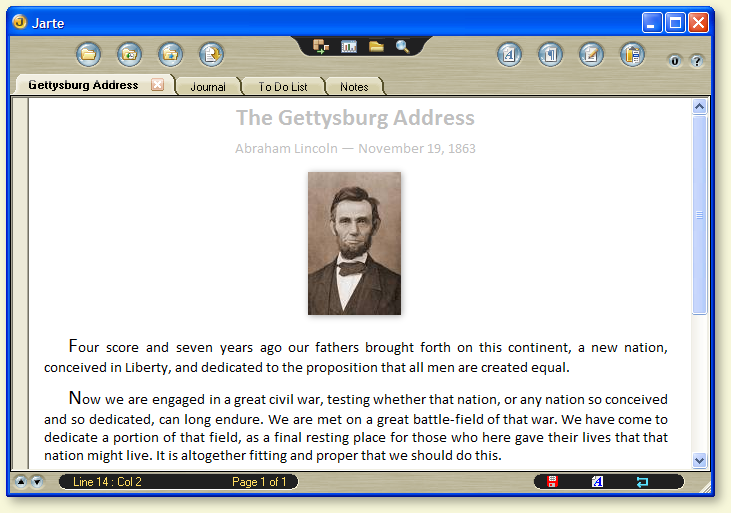- First of all I used my trusty HP Scanjet 3500c scanner for the hardware portion of the project. I used two freeware software packages to do the entire project Irfanview and a program called PDF split and Merge You will need to download and install the IMpdf plug in for irfanview found on this page. Here are the steps I took:
- The first thing I did was create a directory for the files I needed to scan.
- Then I ran irfanview. Then clicked on file then click on Aquire/Batch scanning
- This window will pop up, select multiple images.
- Select the destination directory by clicking browse and selecting the directory that you created earlier to store you files, then click OK.
- When you do this the software that you installed with your scanner will pop up. I would suggest that you select gray scale to make the files smaller right off the bat. I also had this software set at 200 dpi.
- Clicking Accept saved the scanned document into the folder that I created.
- You continue to scan files and they get filed sequentially into your directory as jpg picture files.
- After you have scanned all of you files then it's time to batch resize and convert to PDF to make sure they are small file but still easily readable in the final pdf file
- Create another directory for the pdf files..
- In irfaview click on file then Batch Conversion/Rename
- Set as shown above to resize and convert files to pdf. Make sure the output directory is the one you just created for the pdf files.
- Click on advanced
- I wanted to shrink my file from the original 220 dpi files so I resized them by 50% as shown here
- Click on OK and we are ready to create our PDF files.
- Select the files you want to convert, click on all, then click on Start Batch.
- A window will pop up for each conversion and you should be able to simply hit OK for each one. Make sure you don't have passwords set for the files.
- You now have a directory full of individual PDF files.
- Now let's combine them into one file for emailing.
- Open PDF Split and Merge.
- Select Merge/Extract
- Click on Add and Add the files you want combined
- Click ok, and you will see all of the files added.
- Click on Browse select a directory you want the final file to be and give it a name.
- Click run and presto change O and you have your finished file ready to be sent.
Scan, convert all, then combine is really pretty fast.
Dan