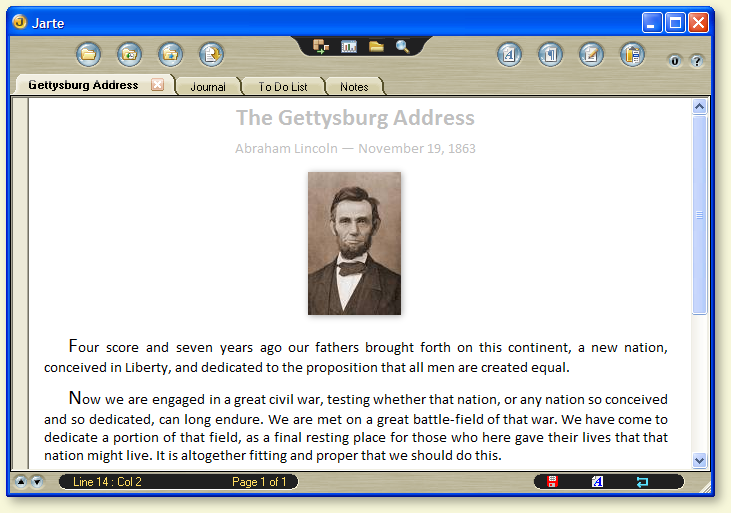After doing a search on Google I found the web site for Jarte. Jerte is a free word processor that is compatible with Microsoft word and can read and save file in Word, Rich Text, or text file format. Those word processor formats are really all you need anyway. But you can also save a file as a PDF or as a HTML file.
The first thing that struck me about Jarte was the interface, the interface looks very slick, but is very easy to use and is customizable in several different ways. You can switch back and forth between minimum, compact, and classic by clicking a button and getting different tools displayed, you can customizes each one of those to display any set of menus you wish. The true test of an interface for me is can I play with it for a few minutes and have it figured out. I don't want to read the instructions on how to use a word processor. I was pleasantly surprised to find out that I could figure out Jarte. I was able to find all of the essential things that I use a word processor for very easily in a few minutes.
Here are some of the features that I really like:
- Screen Capture: When clicking this button it shows my desktop then I can select an area to capture and click it. Going back to Jarte I simply past it into the document. Wow that makes it very easy to make documentation that references anything else you have on your computer.
- Export to PDF. It is so nice just to be able to just do it without using a bunch of other bloated software to turn my file in to a PDF.
- Finding features that I need: One of my main big gripes about programs like Word (other than the price) is that I can't easily find features that I need to use. I don't want to have to hit the help file to figure out how to center my text or with some of their newer version simply how to save my work. It's a huge waste of time if you have to do that. I'm going to use the tool that is easy to use. Jarte has some easy Menus and bars that show pictures of functions that don't really need much explanation.
- Jarte comes with a dictionary in many different languages. My son is in a school where they use English as well as Spanish. This makes editing a lot easier for us.