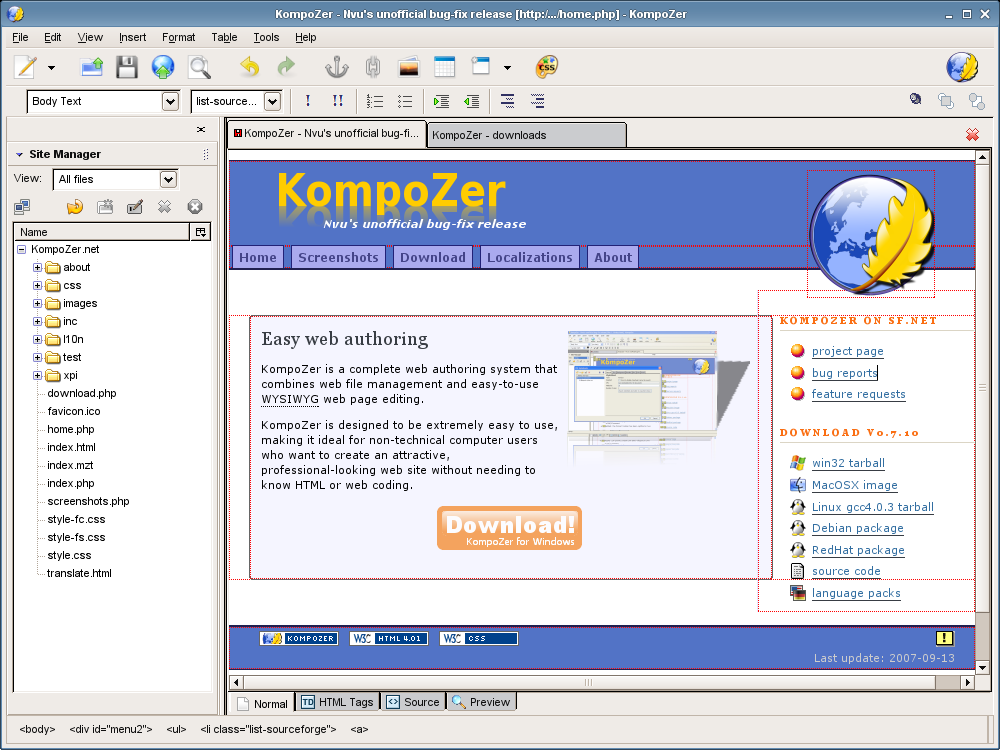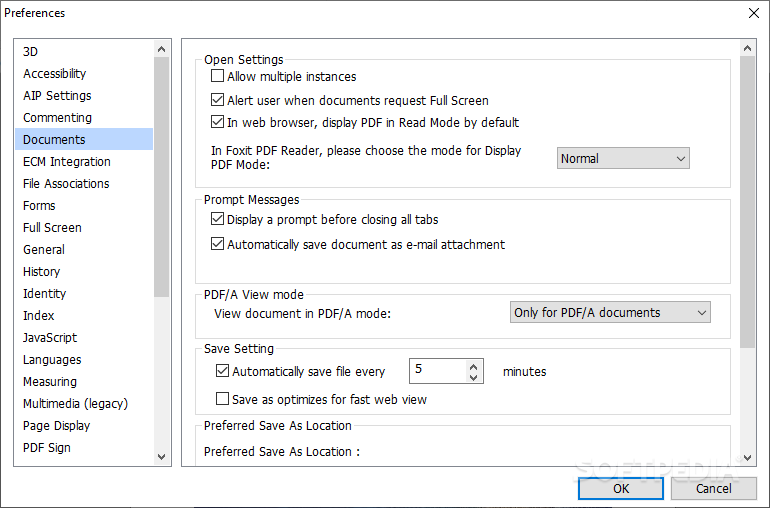Asks the Advertisement that wants you to subscribe to their newsletter. The answer to that question is cloud computing. Now whether or not Bill is afraid is not of any concern to me, who cares. It's not like Bill is not going to be a billionaire tomorrow.
Anyway, cloud computing in a nut shell is using applications that are somewhere on the internet (the cloud) instead of running the same type of application on your home or business computer. I'm writing this article using blogger's software that is being run in my web browser. I could be doing the same thing on a MAC, or with a computer running Linux, this software doesn't care what my operating system is. The article is going to be saved on a server owned by google. I don't need to save anything on my personal computer.
Other "cloud computing" programs that I and many of you use are services like Yahoo mail or Gmail; Google docs is a whole office suite online. Documents can be shared and collaborated on by anyone who has prilages to do so. The last company I worked at used Google docs to share word processing and spreadsheet documents with employees and with customers. We were all able to update the documents collaboratively. And the cost was nothing.
So how could all of this theoretically scare Bill Gates? Well, when you consider that Windows costs hundreds of dollars, and Microsoft Office costs hundreds of dollars just on one PC, then you could imagine how much money a large company could save by simply not buying Microsoft products. Using online free products along with an operating system like Linux could save a company millions.
In my opinion Google has made a great effort to be at the forefront of cloud computing. This week I needed to share some very old documents with my extended family, I figured I needed a free an easy web site. Sure enough Google had that, Google sites provided me a free and easy way to whip out a web site so I could post my files so my extended family could have access to scanned in photos I wanted to share.
I have used Yahoo mail for over 10 years and it's always come through for me, I never use the email provided by my internet supplier because I never know if they will irritate me and I will move on. I have had several internet suppliers but my email is always there for me supplied by Yahoo. I also use my Yahoo calendar to keep me informed about birthdays and other important events. I personally prefer using Yahoo's email over Gmail but Gmail has something that Yahoo doesn't have for free and that's the ability to forward messages. I have several Gmail accounts and have them forward messages to my Yahoo email account.
Next time you go to Google click on More, then even more and you will be surprised at the cloud computing options being offered to you. Yahoo is my home page because I can check my Yahoo mail, Gmail, and Facebook accounts at a glace. All cloud computing applications. Oh and I use Wikipedia a lot for links in my articles another fine cloud computing effort.
Happy computing and I'll see you on the cloud!
Dan
Reviewing free software and providing tips on keeping your computer running like a champ.
Sunday, November 15, 2009
Monday, November 2, 2009
How to protect your computer from Malware for free
Yes, that’s right you don’t have to spend any money at all to protect your computer from viruses, malware, Trojans, and other assorted bad guys. Here is how:
Linux:
First off if you’re running the Linux OS of any kind then you don’t need any virus protection software. I don’t want to go into great detail about Linux security, all you really need to know is that permissions on Linux make it impossible for viruses or Trojans to execute without your permission.
MAC OSX:
Today, the number of viruses actively attacking OSX users is about none.
However, that doesn’t mean it will stay that way forever or that you won’t be passing a windows virus on to your mom in an email attachment. ClamXav is a free virus checker for Mac OS X.
Windows:
Microsoft designed Windows to enable outsiders to execute software on your system. Microsoft justifies this by saying it enriches the user experience if a Web site can do "cool" things on your desktop. In reality the only people being enriched are the companies selling you security products for your Windows based computer.
Viruses, Trojans, and general malware in Windows are usually spread by email clients, browsers, or Instant Messages. These programs will accept these nasties from other computers, and then place them on your system. The malware authors then execute the programs to do their bidding without asking for your permission.
Now how do we go about protecting our Windows based machines for free?
Update your browser:
Next Firewalls:
My favorite is Avast Antivirus software. Avast will provides a great barrier against nasties coming into your computer. I love it when you end up at some web site that tries to upload malware to you, it pops up a big warning and allows you to abort the connection. It provides real time scanning and free updates.
Avira is also a very good choice, I'm running it on my Windows 2000 machine. The only thing that is a little annoying is a page that pops up occasionally trying to get you to upgrade to their pay version.
Next: Anti-malware software:
So you have a firewall and anti-virus software running why would you need anything else? Well sometimes tracking cookies are sending information to unscrupulous people or a new trojan horse made it past the antivirus program. It's always good to have a second opinion anyway. Here are two very good free programs than you can use to do a scan anytime you wish:
Malwarbytes
SUPERAntiSpyware
OK, there you go all the free software you need to protect your computer from bad guys. I only use free software for my security and am very happy with the results.
Linux:
First off if you’re running the Linux OS of any kind then you don’t need any virus protection software. I don’t want to go into great detail about Linux security, all you really need to know is that permissions on Linux make it impossible for viruses or Trojans to execute without your permission.
MAC OSX:
Today, the number of viruses actively attacking OSX users is about none.
However, that doesn’t mean it will stay that way forever or that you won’t be passing a windows virus on to your mom in an email attachment. ClamXav is a free virus checker for Mac OS X.
Windows:
Microsoft designed Windows to enable outsiders to execute software on your system. Microsoft justifies this by saying it enriches the user experience if a Web site can do "cool" things on your desktop. In reality the only people being enriched are the companies selling you security products for your Windows based computer.
Viruses, Trojans, and general malware in Windows are usually spread by email clients, browsers, or Instant Messages. These programs will accept these nasties from other computers, and then place them on your system. The malware authors then execute the programs to do their bidding without asking for your permission.
Now how do we go about protecting our Windows based machines for free?
Update your browser:
- First step is to make sure that your browser is updated. Browsers security is a cat and mouse game so check to make sure you are updated. In Firefox this is done by clicking help and then clicking update in top menu of the browser.
Next Firewalls:
- What is a firewall? A firewall is a part of a computer system or network that is designed to block unauthorized access while permitting authorized communications.
- Do you need a firewall? Yes, but you may already have one installed. If you have a router connected to the internet connection coming into your house it probably has a built in firewall. Check your documentation. If that is the case then you are good to go.
- If not and you have Windows XP or newer then simply turn on the built in firewall. Windows with complain to you if it isn't turned on and help you. It will also complain to you even if you have a firewall in your router, I just ignore the complaint.
- If you have Windows installed that is older than XP or if you want to try a different firewall then you will need to download a free firewall program. Here are a couple of them: Comodo or Outpost
My favorite is Avast Antivirus software. Avast will provides a great barrier against nasties coming into your computer. I love it when you end up at some web site that tries to upload malware to you, it pops up a big warning and allows you to abort the connection. It provides real time scanning and free updates.
Avira is also a very good choice, I'm running it on my Windows 2000 machine. The only thing that is a little annoying is a page that pops up occasionally trying to get you to upgrade to their pay version.
Next: Anti-malware software:
So you have a firewall and anti-virus software running why would you need anything else? Well sometimes tracking cookies are sending information to unscrupulous people or a new trojan horse made it past the antivirus program. It's always good to have a second opinion anyway. Here are two very good free programs than you can use to do a scan anytime you wish:
Malwarbytes
SUPERAntiSpyware
OK, there you go all the free software you need to protect your computer from bad guys. I only use free software for my security and am very happy with the results.
Wednesday, October 28, 2009
Xubuntu. Give life back to that old computer
I have 4 computers in my house, one in the kitchen that the kids use, a laptop in the living room, one in my bedroom, and one out in the garage. They are all networked together using a wireless network. None of these computers are particularly new, the one in the garage is a 1 GHZ P3 with 256 MB of RAM, it also is running on Xubuntu Linux. (Click this link for an explanation of Linux). I'm writing this article on the computer in the garage. I normally use this computer to listen to music on Pandora while I'm working on some garage project like fixing the car, but today it gets to help me write this article.
 The garage computer originally ran Windows 98 that is no longer support by Microsoft; Win 98 no longer gets security updates or support. Xubuntu is a free open source version of Ubuntu Linux and runs lean and mean on this machine. It gets necessary updates, and comes pre-installed with many free, modern, open source software packages like the AbiWord word processor and the Gnumeric spreadsheet program. Both programs can open and save various formats including Microsoft formats. The installation includes many other standard types of programs that would be used on a Windows or MAC machine, for instance CD/DVD burning and playing programs, and games. Other packages can be downloaded and installed with the easy to use software installer.
The garage computer originally ran Windows 98 that is no longer support by Microsoft; Win 98 no longer gets security updates or support. Xubuntu is a free open source version of Ubuntu Linux and runs lean and mean on this machine. It gets necessary updates, and comes pre-installed with many free, modern, open source software packages like the AbiWord word processor and the Gnumeric spreadsheet program. Both programs can open and save various formats including Microsoft formats. The installation includes many other standard types of programs that would be used on a Windows or MAC machine, for instance CD/DVD burning and playing programs, and games. Other packages can be downloaded and installed with the easy to use software installer.
The disk image can be downloaded here for free or you can get a CD sent to you for about 4 bucks. The disk image can be burned onto a CD with ImgBurn. If you want to just play with Xubuntu you can have the computer boot directly off of the installation CD without changing anything about your Windows installation. Another option is to have the computer dual bootable to either operating system. Xubuntu can help you set that up.
One thing I found amazing is how easy it is to install. Windows seems to take all day to set up a computer having to find drivers from disks and the internet to get the computer to work correctly. My experience with Xubuntu has been load it up and everything works with no need to load virus protection software. I was even surprised to see my old Dlink wireless network card working perfectly. I'm not saying everyone will have the same experience I had but it is fun to boot off of the CD for the first time and see a completely different computer staring at you.
So have fun making that clunker work again, or exploring a whole new operating system for free.
Dan
 The garage computer originally ran Windows 98 that is no longer support by Microsoft; Win 98 no longer gets security updates or support. Xubuntu is a free open source version of Ubuntu Linux and runs lean and mean on this machine. It gets necessary updates, and comes pre-installed with many free, modern, open source software packages like the AbiWord word processor and the Gnumeric spreadsheet program. Both programs can open and save various formats including Microsoft formats. The installation includes many other standard types of programs that would be used on a Windows or MAC machine, for instance CD/DVD burning and playing programs, and games. Other packages can be downloaded and installed with the easy to use software installer.
The garage computer originally ran Windows 98 that is no longer support by Microsoft; Win 98 no longer gets security updates or support. Xubuntu is a free open source version of Ubuntu Linux and runs lean and mean on this machine. It gets necessary updates, and comes pre-installed with many free, modern, open source software packages like the AbiWord word processor and the Gnumeric spreadsheet program. Both programs can open and save various formats including Microsoft formats. The installation includes many other standard types of programs that would be used on a Windows or MAC machine, for instance CD/DVD burning and playing programs, and games. Other packages can be downloaded and installed with the easy to use software installer.The disk image can be downloaded here for free or you can get a CD sent to you for about 4 bucks. The disk image can be burned onto a CD with ImgBurn. If you want to just play with Xubuntu you can have the computer boot directly off of the installation CD without changing anything about your Windows installation. Another option is to have the computer dual bootable to either operating system. Xubuntu can help you set that up.
One thing I found amazing is how easy it is to install. Windows seems to take all day to set up a computer having to find drivers from disks and the internet to get the computer to work correctly. My experience with Xubuntu has been load it up and everything works with no need to load virus protection software. I was even surprised to see my old Dlink wireless network card working perfectly. I'm not saying everyone will have the same experience I had but it is fun to boot off of the CD for the first time and see a completely different computer staring at you.
So have fun making that clunker work again, or exploring a whole new operating system for free.
Dan
Saturday, October 24, 2009
My hard drive is full! How do I free up space?
What is hogging up my hard drive space? Is a question you may be asking yourself right now.
My laptop is a little old with only 40 GB of hard drive space, but that may seem gargantuan if you have even an older computer with under 1 GB of space. I found myself saying "how do I find out what is hogging up space without digging through every directory on my hard drive." You can of course un-install programs that are not needed by clicking on Start at the bottom left of your screen, and then clicking on the control panel. In XP click on add and remove programs. A list of programs installed on the computer will be generated, scroll down and select a program that needs to be removed and click on the remove button and Windows will remove it from your computer. But after that what do you do?
I think the first thing to do is to use the built in disk cleanup utility. Click on the Start button, then put the arrow over all programs, then move the arrow over accessories, then to System tools, click on disk cleanup on the list of files. Disk cleanup will then scan the C: drive to determine what it can do to help. The list will show how much space is being used by each item on the list. Put a green check next to the items you would like to clean up. I'm using XP so these steps may be different in your version of Windows. Don't hit OK yet. Click on the More Options tab located on the top of the screen next to the Disk cleanup tab. Find System Restore and click on the Clean up tab next to it and click OK. You should do this because in Windows Me and XP old settings can be reverted back to if a change in your system causes some sort of issue. You may have many restore points if lot of programs have been installed and un-installed on your system, and they can take up a lot of space. I would recommend deleting all but the most recent one. After the program is done cleaning up old restore points click on the Disk cleanup tab and then click OK. Cleanup will finish cleaning up and close. If we had click OK after we selected our green check marks then cleanup would have closed down and we would have had to reopen it to cleanup the old settings.

The next step is to use the free program FilePro. FilePro will display how the hard drive space is being used and what files are taking up the most space. It can show the same information in different ways. It can show statistics in a file format or by directory. My favorite is the TreeMap. TreeMap shows a graphical snapshot of the entire drive. There is a zoom scroll tool or you can use the mouse to get a closer look at a particular file or scroll around to see the big picture. When I was using this feature I found several disk image files that were taking up a very large amount of space. I no longer needed the files and freed up about 3 GB worth of hard drive space. FilePro is also part of the LiberKey suite and can be added to your collection collection via the LiberKey site.
Now you should have lots of extra space to fill up with pictures of fluffy and movies of Juniors first birthday party!
Dan
My laptop is a little old with only 40 GB of hard drive space, but that may seem gargantuan if you have even an older computer with under 1 GB of space. I found myself saying "how do I find out what is hogging up space without digging through every directory on my hard drive." You can of course un-install programs that are not needed by clicking on Start at the bottom left of your screen, and then clicking on the control panel. In XP click on add and remove programs. A list of programs installed on the computer will be generated, scroll down and select a program that needs to be removed and click on the remove button and Windows will remove it from your computer. But after that what do you do?
I think the first thing to do is to use the built in disk cleanup utility. Click on the Start button, then put the arrow over all programs, then move the arrow over accessories, then to System tools, click on disk cleanup on the list of files. Disk cleanup will then scan the C: drive to determine what it can do to help. The list will show how much space is being used by each item on the list. Put a green check next to the items you would like to clean up. I'm using XP so these steps may be different in your version of Windows. Don't hit OK yet. Click on the More Options tab located on the top of the screen next to the Disk cleanup tab. Find System Restore and click on the Clean up tab next to it and click OK. You should do this because in Windows Me and XP old settings can be reverted back to if a change in your system causes some sort of issue. You may have many restore points if lot of programs have been installed and un-installed on your system, and they can take up a lot of space. I would recommend deleting all but the most recent one. After the program is done cleaning up old restore points click on the Disk cleanup tab and then click OK. Cleanup will finish cleaning up and close. If we had click OK after we selected our green check marks then cleanup would have closed down and we would have had to reopen it to cleanup the old settings.

The next step is to use the free program FilePro. FilePro will display how the hard drive space is being used and what files are taking up the most space. It can show the same information in different ways. It can show statistics in a file format or by directory. My favorite is the TreeMap. TreeMap shows a graphical snapshot of the entire drive. There is a zoom scroll tool or you can use the mouse to get a closer look at a particular file or scroll around to see the big picture. When I was using this feature I found several disk image files that were taking up a very large amount of space. I no longer needed the files and freed up about 3 GB worth of hard drive space. FilePro is also part of the LiberKey suite and can be added to your collection collection via the LiberKey site.
Now you should have lots of extra space to fill up with pictures of fluffy and movies of Juniors first birthday party!
Dan
Wednesday, October 21, 2009
Put all of your favorite applications on your flash drive with a menu
I came across this amazing site yesterday called LiberKey. What LiberKey does is provide sets of free software that can be installed on your Flash drive. LiberKey comes with a menu., Select the program you want and run it right off of your flash drive.
This is how it works:
LiberKey doesn't install all of the programs on their site even if you choose Ultimate. I wanted to add Open Office to my set so I needed to install it separately. At the LiberKey Menu choose LiberKey tools then click on add applications. LiberKey then opens Firefox off of the Flash drive and brings you to the applications list. I clicked on the little box next to Open Office and LiberKey handles the installation. I had a funny thing happen when I first selected add applications on the LiberKey menu. It kept flashing a box that didn't give me time to read it. After hitting the add applications menu enough times I was able to see that I needed to close Firefox. I had Firefox open from the installation on my hard drive and had to close it before LiberKey would open Firefox off of the key.
When everything is set up on your flash drive you should be able to stick the flash drive into any Windows based computer, run LiberKey (red circle with blue dot in the middle), a menu will appear, and select your program and run it. Be sure to go to LiberKey Tools in the menu and select enable file associations. This will temporaily associate files to the programs that you have on your stick. When you close LiberKey down and remove the flash drive then the association revert back to were they were before. This is a very handy feature.
So now you have all of these handy programs on your flash drive that can be used on any Windows computer. Pop in the drive and have all of your software tools at your disposal. I kind of like to think of it as having a software tool box in my pocket.
Have fun!
Dan
This is how it works:
- By clicking the download button on the LiberKey web site you are taken to a page that lets you selct English or French. I chose English.
- Then select one of the packages: Basic, Standard, or Ultimate. To see what is in each package select Application List from the tab at the top of the page. The list is keyed to let you know what gets installed in each package.
- When it asks which directory to install it in be sure to have your flash drive installed and select a directory on the flash drive.
- LiberKey will start downloading the packages and installing them onto the flash drive, be patient this can take a while.
- After getting all of the software installed onto the flash drive LiberKey will prompt you to update some of the software. (LiberKey acts in many ways like Linux when it comes to updates) Now you will need to make sure that you have registered for a free account on the LiberKey web site. Your user name and password are required to get the updates installed.
- You should now be ready to use your installed software.
When everything is set up on your flash drive you should be able to stick the flash drive into any Windows based computer, run LiberKey (red circle with blue dot in the middle), a menu will appear, and select your program and run it. Be sure to go to LiberKey Tools in the menu and select enable file associations. This will temporaily associate files to the programs that you have on your stick. When you close LiberKey down and remove the flash drive then the association revert back to were they were before. This is a very handy feature.
So now you have all of these handy programs on your flash drive that can be used on any Windows computer. Pop in the drive and have all of your software tools at your disposal. I kind of like to think of it as having a software tool box in my pocket.
Have fun!
Dan
Monday, October 19, 2009
Do you really need to spend a load of cash to create web content?? Nope.
KompoZer allows you to create a web page using WYSIWYG like a word processor without knowing a thing about HTML. After or during your creation process you can tab over to the created code to make changes to it directly or to copy the HTML code and paste it into your Craigslist ad. You can also tab over to what the page will look like on the web, or to a tab that shows all of your HTML tags. You can easily upload your web pages directly to the server hosting your web page (no need to use a separate FTP program). You simply add you host's information and click the Publish button.
Does anyone remember NVU? If you said yes then you will be pleased to know that KompoZer is the unofficial bug fix release of NVU which was officially discontinued and is no longer available for download as of 2008.
WARNING: Do NOT download Nvu from some site that you Google on the Internet! Some of these sites are scam sites, asking for donations for Nvu or asking you to pay for some additional software. Downloading from one of these sites might install viruses or malware onto your system. Since there is no longer an official site for Nvu, use KompoZer instead. KompoZer is really Nvu with a name change and bug fixes.
KompoZer comes in Windows, MAC OSX, and Linux versions. Here is a link to a nice tutorial on publishing with KompoZer.
Dan
Meet people from all over the world...then kill them. And it's free!
No I'm not advocating mass murder, what I'm talking about is the long running free multiplayer space combat game Continuum. What is Continuum you ask? Did you ever play asteroids? Well this is Asteroids on steroids. You pick a ship, move around on a large map, join a team, and go hunting for other players. You can also play hockey, or capture the flag games. There are different user supported servers called zones running differnt types of games. My personal favorite is the Chaos zone.
Continuum is fast paced, with a lot of strategy and skill involved. Many of the players have been playing for 10 years or more. You heard me right, this game was originally a commercial game called Subspace. I remember playing it in Beta in 1996 on my 100MHZ P1 with a modem. Virgin Interactive Entertainment abandoned the game shortly after going commercial, but fans of the game didn't let that stop them. A few fans of the game rebuilt the client, cleaned up the servers, and established a user-driven game now known as Continuum.
Now don't let the age of the game fool you, Continuum is chuck full of game play. It has an interactive chat system (which can be turned off) so you can chat with your buddy from Australia or give that punk an ear full of smack. Yes there is a lot of smack in the zones so turn off the chat if the kids are playing it.
Zones will also change their maps periodically; the Chaos zone has a great Halloween map up right now. I have been doing my best to claim the Jack O lantern with my friend Prince of Pain at my side and Snafu sneaking about. If you see Firkroy flying around that is me and say hi! I'll be working on giving some punks a lesson they will not soon forget.
May the Force be with you.
Dan
Continuum is fast paced, with a lot of strategy and skill involved. Many of the players have been playing for 10 years or more. You heard me right, this game was originally a commercial game called Subspace. I remember playing it in Beta in 1996 on my 100MHZ P1 with a modem. Virgin Interactive Entertainment abandoned the game shortly after going commercial, but fans of the game didn't let that stop them. A few fans of the game rebuilt the client, cleaned up the servers, and established a user-driven game now known as Continuum.
Zones will also change their maps periodically; the Chaos zone has a great Halloween map up right now. I have been doing my best to claim the Jack O lantern with my friend Prince of Pain at my side and Snafu sneaking about. If you see Firkroy flying around that is me and say hi! I'll be working on giving some punks a lesson they will not soon forget.
May the Force be with you.
Dan
Sunday, October 18, 2009
What is a ZIP file and why should you care about them.
If you are going to pursue finding free software on the web, then you are going to want to download some of the software you find onto your own computer's hard drive. Some files are executable and usually look something like this: myprogram.exe. When you download an executable file you simply need to click on it and it will install the program onto your computer.
Not all downloads are going to consist of an executable file for installing on to your computer. Sometimes that executable file is compressed into a ZIP file.
What is a ZIP file? ZIP files are containers of data; they are an easy way to package one or several files into one smaller package. Files in ZIP file containers are compressed, thus making them smaller and saving download time.
Not all downloads are going to consist of an executable file for installing on to your computer. Sometimes that executable file is compressed into a ZIP file.
What is a ZIP file? ZIP files are containers of data; they are an easy way to package one or several files into one smaller package. Files in ZIP file containers are compressed, thus making them smaller and saving download time.
In order to use the files contained in a ZIP file they need to be unpacked with a ZIP utility. You could go out and buy Winzip for $29.95 or use a FREE utility for doing the same thing. I would recommend 7Zip. 7Zip is a program that can be used to unpack files that have been packaged up. The unpackaged files can be placed into the directory of your choice and then used.
To unpack a ZIP file with 7Zip: Open 7Zip, select the ZIP file of your choice, click on Extract (the - button), choose where you want the files extracted to, then click OK. 7Zip will unpack all of the files into the directory of your choosing.
To unpack a ZIP file with 7Zip: Open 7Zip, select the ZIP file of your choice, click on Extract (the - button), choose where you want the files extracted to, then click OK. 7Zip will unpack all of the files into the directory of your choosing.
7Zip can also be used to package up multiple files to be shared with others. Simply select the files you want to add to a ZIP file then click on add (the + button). Select archive format ZIP then click OK; you have now created a ZIP file.
Happy Zipping!
Dan
Saturday, October 17, 2009
Free PDF creation and reading tools
I think most people are familiar with PDF files. Portable Document Format (PDF) is a file format created by Adobe Systems in 1993 for document exchange. A PDF has all of the formatting intact with text and pictures, and it can be read by a PDF reader like Adobe acrobat reader which is free. However, the program to create PDF files from Adobe (like most Adobe products) is very expensive. Adobe Acrobat 9 is selling on Amazon right now for $239 new at a discount. Adobe reader is a whopping 43MB in size and if your computer is a little older it is really slow opening files. I noticed this when I worked as a trainer in a call center, the call center that used PDF files for product information. A support representative would have to sit and wait for Acrobat reader to load and then open files using up precious time on the call.
Luckily for us we have choices to write and read PDF files that are absolutely free and fast. Here are some of them:
Foxit Reader This is my personal favorite for viewing PDF files. It's fast and works great for opening any PDF file 5.3 MB in size compared to the 43MB bloat of Adobe's reader.
Here is an online program for viewing PDF files. It will also open your uploaded Word and postscript files.
XPDF is an open source option for viewing PDF files.
PDFTK is a PDF toolbox which allows you to do some serious manipulation to PDF file, like merging and splitting them apart.
Now the absolute easiest way to create a PDF file is simply to use Open office. Even if you have an existing Word, Excel, or PowerPoint document you can load it into Open Office and save it as a PDF file that can be read by any reader.
Another way to create PDFs by using any of your favorite programs is to use open source PDFCreator. PDFCreator acts as a printer option. Simply select it as the printer when you print from a favorite application and Viola! you have a PDF file.
So now that you have your free PDF tools in hand go out there and make some digital ink!
Dan
Luckily for us we have choices to write and read PDF files that are absolutely free and fast. Here are some of them:
Foxit Reader This is my personal favorite for viewing PDF files. It's fast and works great for opening any PDF file 5.3 MB in size compared to the 43MB bloat of Adobe's reader.
Here is an online program for viewing PDF files. It will also open your uploaded Word and postscript files.
XPDF is an open source option for viewing PDF files.
PDFTK is a PDF toolbox which allows you to do some serious manipulation to PDF file, like merging and splitting them apart.
Now the absolute easiest way to create a PDF file is simply to use Open office. Even if you have an existing Word, Excel, or PowerPoint document you can load it into Open Office and save it as a PDF file that can be read by any reader.
Another way to create PDFs by using any of your favorite programs is to use open source PDFCreator. PDFCreator acts as a printer option. Simply select it as the printer when you print from a favorite application and Viola! you have a PDF file.
So now that you have your free PDF tools in hand go out there and make some digital ink!
Dan
Friday, October 16, 2009
Free image programs that you must have
Irfanview is the program that I use when I want to open a picture to look at it, re-size it, spin it around, and save it to a different format. It's small and fast and will work with any version of Windows. It does much more than that and can be expanded with plug ins.
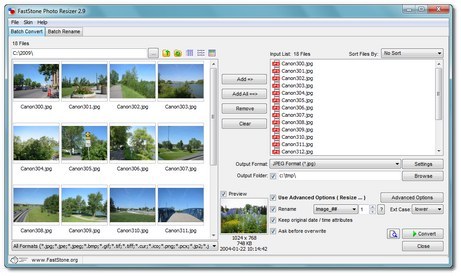 Fast Stone Photo Resizer This program can convert for you an entire directory full of picture files to a different size. So all of those 10 megapixel picture files that you want to be put on facebook can get re-sized quickly for your upload. Fastsone also makes a freeware image viewer that looks pretty good.
Fast Stone Photo Resizer This program can convert for you an entire directory full of picture files to a different size. So all of those 10 megapixel picture files that you want to be put on facebook can get re-sized quickly for your upload. Fastsone also makes a freeware image viewer that looks pretty good.
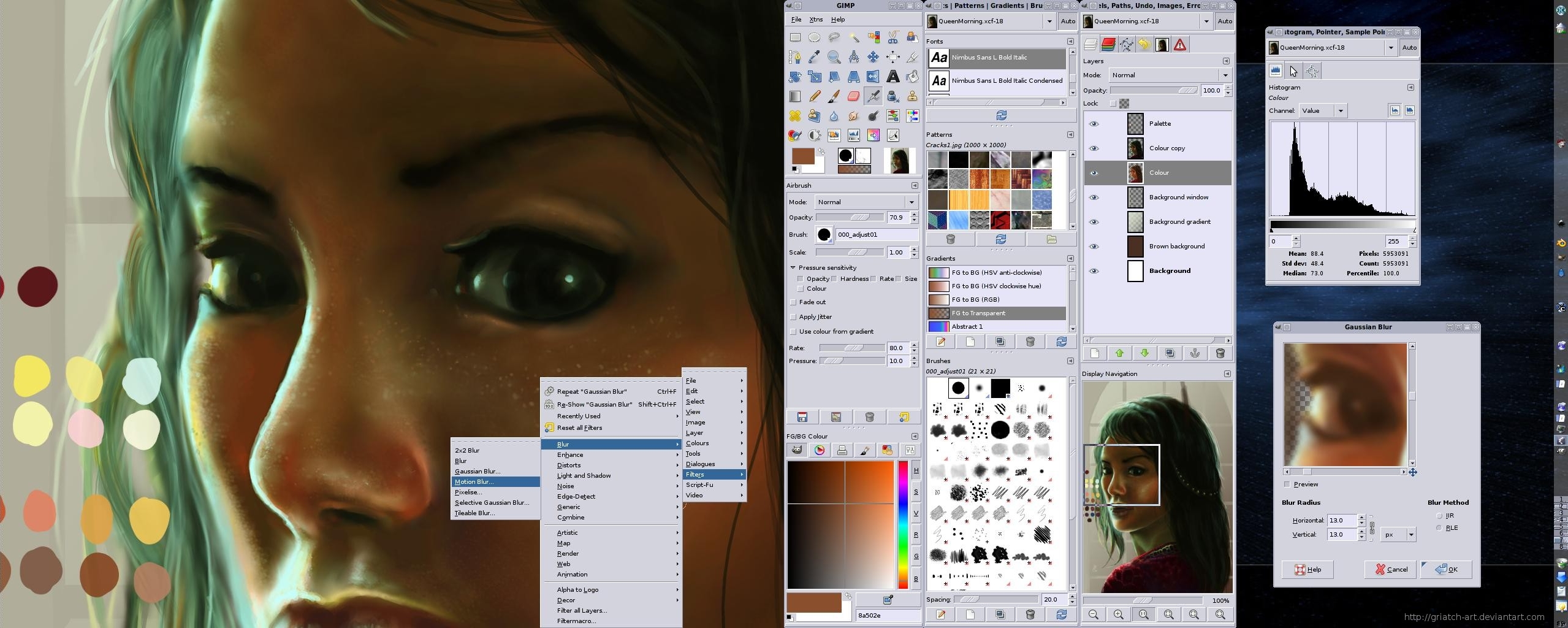 How about a free professional strength image program like Photoshop? Try Gimp. Gimp works with Windows 2K and above, Unix, Linus, and MAC OSX, Sun, and Free BSD.
How about a free professional strength image program like Photoshop? Try Gimp. Gimp works with Windows 2K and above, Unix, Linus, and MAC OSX, Sun, and Free BSD.
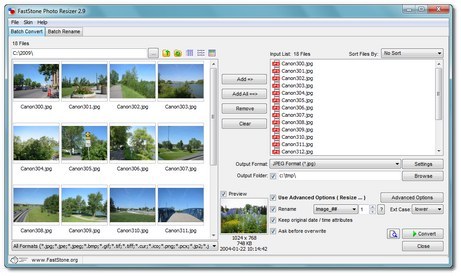 Fast Stone Photo Resizer This program can convert for you an entire directory full of picture files to a different size. So all of those 10 megapixel picture files that you want to be put on facebook can get re-sized quickly for your upload. Fastsone also makes a freeware image viewer that looks pretty good.
Fast Stone Photo Resizer This program can convert for you an entire directory full of picture files to a different size. So all of those 10 megapixel picture files that you want to be put on facebook can get re-sized quickly for your upload. Fastsone also makes a freeware image viewer that looks pretty good.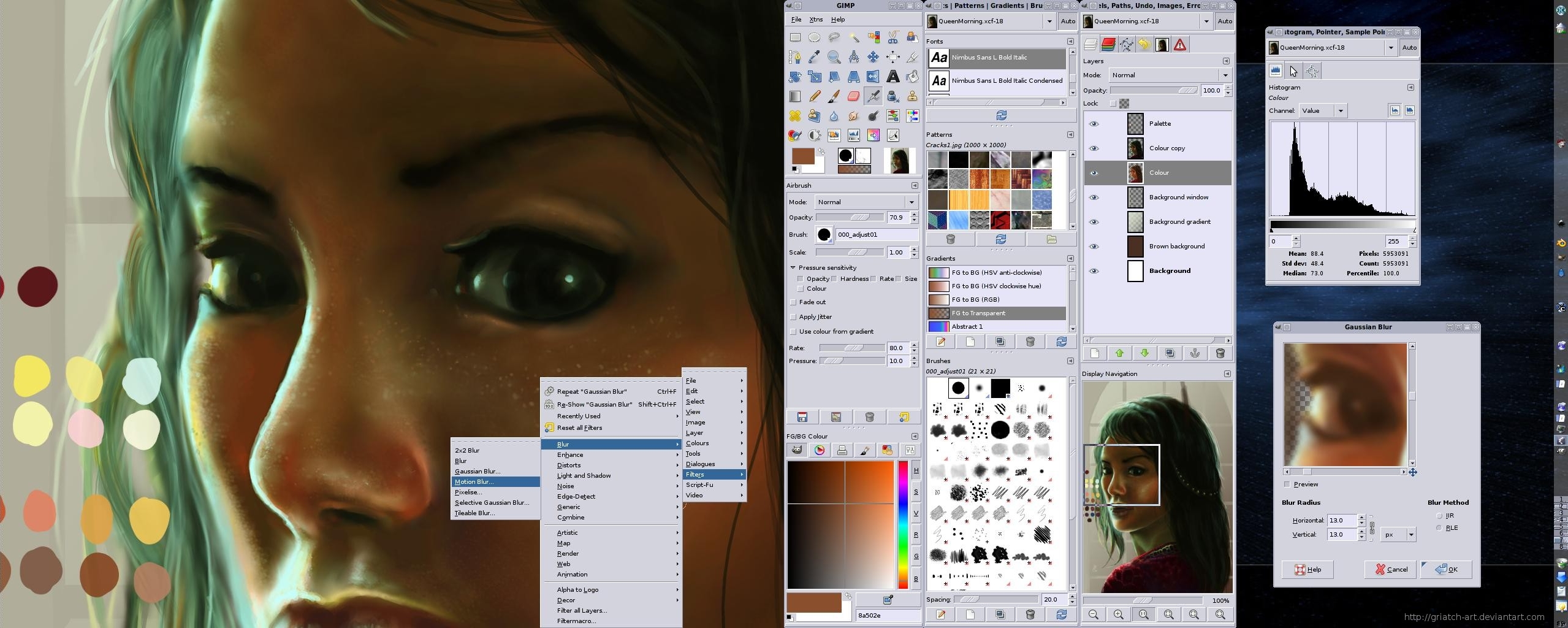 How about a free professional strength image program like Photoshop? Try Gimp. Gimp works with Windows 2K and above, Unix, Linus, and MAC OSX, Sun, and Free BSD.
How about a free professional strength image program like Photoshop? Try Gimp. Gimp works with Windows 2K and above, Unix, Linus, and MAC OSX, Sun, and Free BSD.
Great free productivity software
You don't have to pay Microsoft a nickle for word processing. Here is the best alternative choice to Microsoft Office; it's called Openoffice What is Open office? It's and I quote from their site:
"open-source office software suite for word processing, spreadsheets, presentations, graphics, databases and more. It is available in many languages and works on all common computers. It stores all your data in an international open standard format and can also read and write files from other common office software packages. It can be downloaded and used completely free of charge for any purpose."
What this means is that you get for free:
Another good word processor to check out is AbiWord, and if you need to do collaborative work you can use Word compatible Google docs. Google docks has a word processor and spreadsheet that can be used to share documents or allow many people work on them.
There are others too, here is a nice link to free word processors for many different platforms.
Dan
"open-source office software suite for word processing, spreadsheets, presentations, graphics, databases and more. It is available in many languages and works on all common computers. It stores all your data in an international open standard format and can also read and write files from other common office software packages. It can be downloaded and used completely free of charge for any purpose."
What this means is that you get for free:
- A Word compatible word processor
- An Excel compatible spreadsheet program
- A PowerPoint compatible presentation program
- An Access compatible database program
Another good word processor to check out is AbiWord, and if you need to do collaborative work you can use Word compatible Google docs. Google docks has a word processor and spreadsheet that can be used to share documents or allow many people work on them.
There are others too, here is a nice link to free word processors for many different platforms.
Dan
My computer is sooooooo sloooooooooow
The slow computer has to be the most common thing I hear when people are having problems with their computers. Your computer needs to have some regular maintenance done to it to keep it running properly. If you do these things your computer will be very useful for a very long time. I'm writing this on a P4 Toshiba laptop with XP and 1 gig of ram. It's pretty snappy also. Here are some tips to keep your computer acting the way it did when you purchased it.
1: If you have a desktop computer you need to periodically vacuum out the dust. The machines have fans that suck in dirt and then it deposits over everything inside of the machine. Electronics really don't like to have particles laying between connections, plus the dust hampers the necessary cooling affects of the fans. Open up the case and vacuum out the woolly boogers, and don't forget to suck out the dust from the fans also.
2: Periodic defragging of the hard drive. In XP you can find the disk defragment program by clicking on Start in the lower left hand corner of your Windows screen, then move mouse pointer over All programs just above the green start button, then move the mouse pointer over Accessories, then over System Tools. You will see the program disk defragmenter. Double click on disk defragmenter and follow the instruction on defragmenting your C: drive. This will take a while especially if you haven't done it before. Defragmenting the hard drive will make it operate much more efficiently and ultimately run faster.
3: Get rid of the malware. There are several good programs for doing this. My personal favorite is Malwarebytes. Click on the link to the left to visit their web site. The program is free and is a useful tool for finding and getting rid of nasties. Even if you are using an anti-virus program you should use this program to see if any bad guys came through your web browser.
4: Update your web browser. It doesn't matter if you use Internet Explorer or Firefox. Check to make sure you have the latest version and if not upgrade. Web browsers have their own vulnerabilities, and sometimes they have to plug the security holes.
5: Check to see what programs are being loaded when your computer boots up. When Windows initially boots up it loads programs that can be helpful to the operation your system. But you may also be loading programs that are unneeded. Unneeded programs take up valuable time and resources and if you have enough useless programs booting up it can slow your computer down. Here is a free program that will give you a list of the programs that are being loading with explanations, it's called Starter. It will show you what is loading on start up and give you information about the program. But a note of warning make sure you understand what the program does before you turn it off, many of the programs shown are needed. If in doubt, Google the program and get more information.
6: Check to make sure you have enough RAM for your operating system.
Win 2000 500 MB
Win XP 1 GB
Win Vista 2GB
Some people may say you need more minimum RAM for the system to run nicely, but the above numbers have been true for me. You can check to see how much RAM you have installed and other things about your computer by running Belarc Advisor. This program will give you a snapshot of your entire system. It's also very handy if you need to send something to tech support to help them understand your system. You can save the page to a file to have a report of your system.
7: Last but not least you can use a registry cleaner to do some general Windows cleanup. CCleaner is a register cleaner that will get rid of problems that are slowing your computer down. Make sure to read the instructions on the web site and in the program. You don't want to get rid of something you really want to keep.
If all of this doesn't help you can always start from scratch if you have the Windows disk that came with the computer. It's kind of a punt but necessary some times. If you are uncomfortable with doing any of the above then consult your local computer geeks to give you a hand.
Dan
1: If you have a desktop computer you need to periodically vacuum out the dust. The machines have fans that suck in dirt and then it deposits over everything inside of the machine. Electronics really don't like to have particles laying between connections, plus the dust hampers the necessary cooling affects of the fans. Open up the case and vacuum out the woolly boogers, and don't forget to suck out the dust from the fans also.
2: Periodic defragging of the hard drive. In XP you can find the disk defragment program by clicking on Start in the lower left hand corner of your Windows screen, then move mouse pointer over All programs just above the green start button, then move the mouse pointer over Accessories, then over System Tools. You will see the program disk defragmenter. Double click on disk defragmenter and follow the instruction on defragmenting your C: drive. This will take a while especially if you haven't done it before. Defragmenting the hard drive will make it operate much more efficiently and ultimately run faster.
3: Get rid of the malware. There are several good programs for doing this. My personal favorite is Malwarebytes. Click on the link to the left to visit their web site. The program is free and is a useful tool for finding and getting rid of nasties. Even if you are using an anti-virus program you should use this program to see if any bad guys came through your web browser.
4: Update your web browser. It doesn't matter if you use Internet Explorer or Firefox. Check to make sure you have the latest version and if not upgrade. Web browsers have their own vulnerabilities, and sometimes they have to plug the security holes.
5: Check to see what programs are being loaded when your computer boots up. When Windows initially boots up it loads programs that can be helpful to the operation your system. But you may also be loading programs that are unneeded. Unneeded programs take up valuable time and resources and if you have enough useless programs booting up it can slow your computer down. Here is a free program that will give you a list of the programs that are being loading with explanations, it's called Starter. It will show you what is loading on start up and give you information about the program. But a note of warning make sure you understand what the program does before you turn it off, many of the programs shown are needed. If in doubt, Google the program and get more information.
6: Check to make sure you have enough RAM for your operating system.
Win 2000 500 MB
Win XP 1 GB
Win Vista 2GB
Some people may say you need more minimum RAM for the system to run nicely, but the above numbers have been true for me. You can check to see how much RAM you have installed and other things about your computer by running Belarc Advisor. This program will give you a snapshot of your entire system. It's also very handy if you need to send something to tech support to help them understand your system. You can save the page to a file to have a report of your system.
7: Last but not least you can use a registry cleaner to do some general Windows cleanup. CCleaner is a register cleaner that will get rid of problems that are slowing your computer down. Make sure to read the instructions on the web site and in the program. You don't want to get rid of something you really want to keep.
If all of this doesn't help you can always start from scratch if you have the Windows disk that came with the computer. It's kind of a punt but necessary some times. If you are uncomfortable with doing any of the above then consult your local computer geeks to give you a hand.
Dan
Thursday, October 15, 2009
Introduction
I have spent most of my of my adult life working with computers and other technical hardware. I ran a repair department for Supra Modems and also was the Customer Support manager for a small software company.
I've been messing with computers ever since my Siclair ZX-80 showed up in the mail. A wonderful machine with 1K RAM and no moving graphics. But it was cool to type in basic programs and save them to my tape recorder. Later on I purchased a Commodore 64 for $300 and eventually got the matching floppy drive for another $300. I had to put a fan on top of the drive to keep it cool as it loaded. Programs would add errors to the disk as copy protection and the disk drive would slam on the inside when it encountered these errors. The fan was needed to keep the drive from going out of alignment. Those were the good ole days.
A few years later I was building BBS systems, the first run on an IBM XP clone. It had 1 phone line and 60 megs of hard drive space. Pretty hefty stuff at the time. A few years later I had an 8 line BBS in my house with 3 networked computers. That was fun stuff before the internet was available to the general public.
I've been doing this stuff on the cheap for years and years, hence "The cheap tech guy".
I got laid off when the software company I worked for did a major downsize (they do software for the auto industry) but I love to help people out and provide support. So this is my way of contributing some of what I know to the outside world :)
Check out my links, and I will be digging more up and providing some helpful information for the average user to get the most out of their PC.
Thanks for reading,
Dan
I've been messing with computers ever since my Siclair ZX-80 showed up in the mail. A wonderful machine with 1K RAM and no moving graphics. But it was cool to type in basic programs and save them to my tape recorder. Later on I purchased a Commodore 64 for $300 and eventually got the matching floppy drive for another $300. I had to put a fan on top of the drive to keep it cool as it loaded. Programs would add errors to the disk as copy protection and the disk drive would slam on the inside when it encountered these errors. The fan was needed to keep the drive from going out of alignment. Those were the good ole days.
A few years later I was building BBS systems, the first run on an IBM XP clone. It had 1 phone line and 60 megs of hard drive space. Pretty hefty stuff at the time. A few years later I had an 8 line BBS in my house with 3 networked computers. That was fun stuff before the internet was available to the general public.
I've been doing this stuff on the cheap for years and years, hence "The cheap tech guy".
I got laid off when the software company I worked for did a major downsize (they do software for the auto industry) but I love to help people out and provide support. So this is my way of contributing some of what I know to the outside world :)
Check out my links, and I will be digging more up and providing some helpful information for the average user to get the most out of their PC.
Thanks for reading,
Dan
Subscribe to:
Comments (Atom)